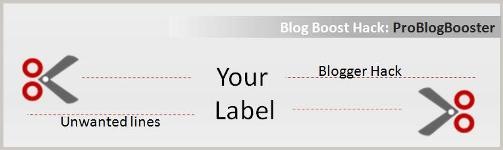1. BOOST WINDOWS STARTUP
Specific programs are ready to start up at the time of windows booting, they all causes CPU speed down. Additional or unneeded components in the startup list will clearly lay down your startup time. For examples, yahoo messenger, gtalk, utorrent, quick time or any other unwanted tools...
In case, if you don't know about any software stuff, it's not a considerable trouble, perhaps you may ignore by removing them from the startup list. And if you get any problem further, you may restore all desired items into the startup list as it is....
These are the adjustable tricks, without any external software support.
Just follow the given steps:
>> Click Start button -> Run
>> "msconfig", without quotas. Press, Enter
>> A "System Configuration Utility" window will open
>> Click the Startup tab. Now you will observe the columns like startup items , commands, etc. >> Now you have to uncheck the undesired startup items from this list
>> After this, press OK button
>> It prompted to restart the computer to apply changes
>> After restarting, a bulletin will be displayed. You select the option that, "Don't show this message or launch the System Configuration Utility when Windows start"
2. QUICK LAUNCHER
Use quick launch instead of Desktop icons. On computer start up, the desktop icons will take some time to appear. And this causes some delay to begin work. So you do better make your desktop free of icons.
However, about regular softwares, use quick launch. Means, create the shortcuts of your regular softwares and drag these shortcut icons on the quick launch bar.
To enable a quick launch:
>> Right click on the task bar
>> Under "Toolbars" select the "Quick Launch" option.
The quick launch appears beside the Start button. Shown in following image.
3. DISABLE FILE INDEXING SERVICE TO INCREASE PERFORMANCE
Indexing Services is a system process which indexes and renovates lists of all the files present over the entire disk in your computer. Furthermore, it uses large amounts of memory and this will make your computer speed lay down.
When you search for something on your PC, it helps to search faster by examining the indexed file lists. If you don’t use windows search on your computer frequently, then you can disable file Indexing service.
To disable indexing service, do the following:
>> Go to Start Select the Control Panel option
>> Then Double-click on Add/Remove Programs and Click the Add/Remove Windows Components icon on the left side of the window. This may take a few seconds to load. Wait for a while
>> Look for the “Indexing Services” component in the list Uncheck the Indexing Services item from it.
>> Click Next
>> Click Finish
The alternative way to search the file from your computer is using the quick searching softwares like AvaFind, Instant File Find. These software finds any desired file you want within a fraction of seconds, perhaps, it finds a file while you're typing the file name. Also, it doesn't cause any memory related problem.
4. WINDOWS VISUAL TRICKS
Windows Visual Appearance is full of visual effects, looks very appealing but displaying all the visual items can waste system resources. It is high time that you disabled all that resource-hogging eye candy to free up precious system resources. Turning off the graphical enhancements in Windows is very easy.
For a good report, aesthetics and performance, leaving only the following options enabled.
These enhancements, although fancy-looking, do take a heavy toll on your system resources at times.
Just follow the steps given below:
>> Right click on My Computer
>> Select properties
>> Go to Advanced tab
>> In the Performance box click Settings
>> Under visual effects choose "best performance" You will notice that all the items get unchecked
>> Now tick only the following items:
"Use common tasks in folders"
“Use drop shadows for icons labels on the desktop“
“Use visual styles on windows and buttons“
Finally, you will see that the option got set to custom automatically, don't bother about it.
>> Click Apply and OK
After this, your computer will run much faster than previous.
5. VIRTUAL MEMORY or PAGING FILE
Paging file present on hard disk which is used by windows regularly as like a RAM. The page file in XP is a hidden file called pagefile.sys. It is regenerated at each boot. Whenever, you are going to do some operation that means, you are doing operation with your data or files, which always uses actual RAM. In short way actual traffic on the file operation can be minimized by maximizing the paging file size, by means of virtual memory.
>> Right click on My Computer.
>> Select properties.
>> Go to Advanced tab In the "Performance" box click Settings
>> Go to Advanced tab In the "Virtual Memory" box click Change.
The Virtual Memory window will appear In "Paging file size for selected drive". Specify initial size(in MB) to 2500 and maximum size(in MB) up to 4000 (This is maximum value for FAT file system). For NTFS file system, you can specify maximum size(in MB) to more than 4000.
How to check file system?
In General tab, see file system type written in front of "File System" option.
>> Go to Properties.
>> Right click on the drive where windows installed(generally C: drive)
6. SPEED UP WINDOWS EXPLORER
Whenever you are going to brows the folders in to your system, most of the time you open “My Computer”, here you may notice that there is a minor delay for opening the window. Which is because of Windows automatically searches for network files and printers every time you are going to open Windows Explorer.
To resolve this, and to increase browsing speed considerably...
Follow the important steps stated below:
>> Open My Computer
>> Go to Tools menu
>> Choose Folder Options
>> Select View tab
Uncheck the "Automatically search for network folders and printers"
Click Apply and OK.
FINAL WORDS:
All these tips and tricks are fully Tested-OK, so you can try it on your system without any worry...Just follow those steps properly and you feel the boosting energy into your systems like never seen before...
Don't forget to share your experience...