Here is a guide for your computer to switch Off faster than before. I've tried it, and i don't have to wait over edges.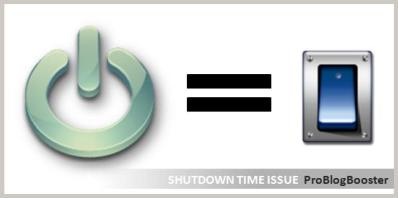 The following options are helpful for you to turn Off the computer quickly.
The following options are helpful for you to turn Off the computer quickly.
Its similar to a on/off switch button.
The following guide will shutdown your computer faster by means of automatically close running application at the same time.
WINDOWS XP
Follow the steps given below:
1. Open Run command (or press 'windows+R').
2. Type 'regedit', and press Enter.
3. Open folder HKEY_CURRENT_USER\Control Panel.
4. Click on Desktop.
5. Find on the right side panel: AutoEndTasks option.
6. Right click on it, select 'Modify' option.
7. The default Value data field is 0, Now change it to 1. Press OK, That's all.
8. Further more, you may reduce time that takes for killing all active/hung application, as mentioned in next few steps.
9. For this, you must kept the HungAppTimeout value greater than WaitToKillAppTimeout value (These both option are appear in the same Desktop panel).
10. Change the value of WaitToKillAppTimeout to say 3500 (Since default values are 5000 and 20000 for HungAppTimeout and WaitToKillAppTimeout resp.).
WINDOWS VISTA
Follow the steps given below:
1. Open Run command.
2. Type 'regedit', and press enter.
3. System prompts permission window.
4. Click on continue.
5. Click on HKEY_LOCAL_MACHINE.
6. Click on SYSTEM –> ControlSet003.
7. Now click on Control only.
8. Search for WaitToKillServiceTimeout option.
9. The default value is 20000 (this means that, system require 20 seconds to Shutdown).
10. Set it to 5000 (means you reduced the shutdown time from 20 sec. to 5 sec.).
NOTE:
You may take backup of your registry settings (by export registry option), in case you get messed up with it. It's not serious, but it will help, when you are not follow steps correctly.
+BOOST
BRING SHUTDOWN BUTTON ON DESKTOP
The following steps will help to create shutdown program on desktop
1. Right click on desktop.
2. Click on New –> Shortcuts.
3. The Create Shortcut window will open.
4. In the 'Type the location of the item' field, type 'shutdown -s -t 0' (its shutdown space -s space -t space Zero).
5. Press Next.
6. Type the name of the shortcut, and click Finish.
7. Now the shortcut is appeared on desktop. That's all.
0 Response to "SHUTDOWN TIME ISSUE"
Post a Comment